DYMO Connect for Desktop Help
Importing a PDF
You can open a PDF file and then crop and rotate the portion of the file you want to add as an image object on the label. For example, you might want to print a return shipping label sent to you as a PDF onto a 4" x 6" label.
You can also use the Screen grab feature to capture an image in any open item or your desktop.

|
Resizing a barcode may impact its readability. |
To import a PDF
-
From the image object's properties pane, click Browse.
-
Locate and open the PDF you wish to use.
-
Select the page with the area you want to import and click Select.
-
Crop or rotate the image from the page and click Add image.
The image is added to the label as an image object.
See Also